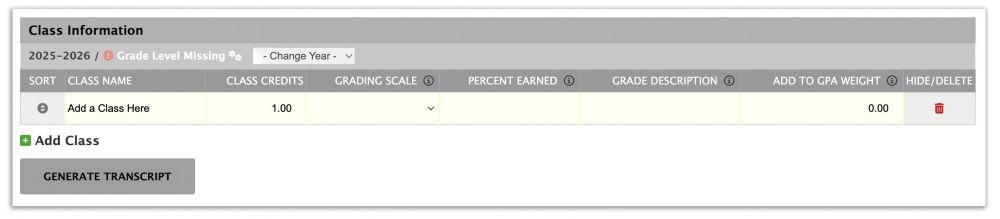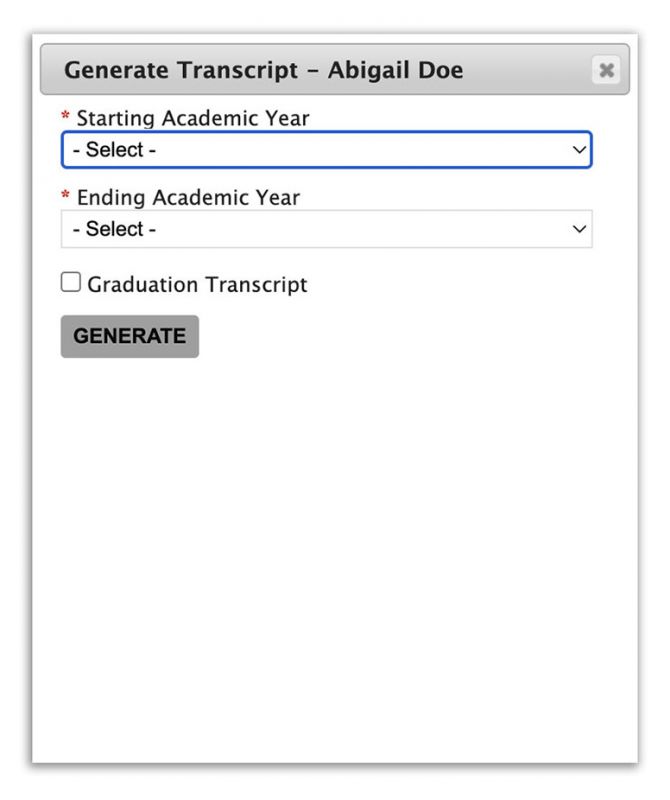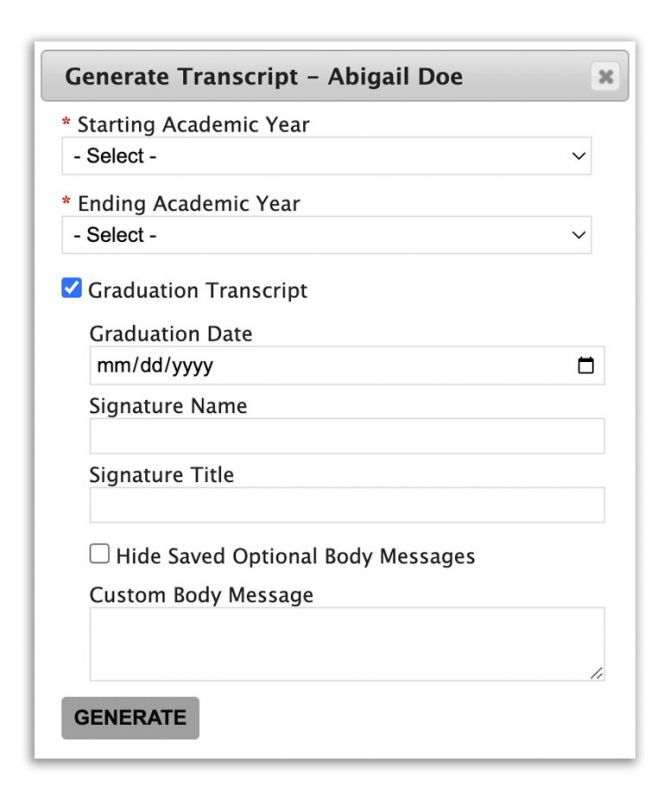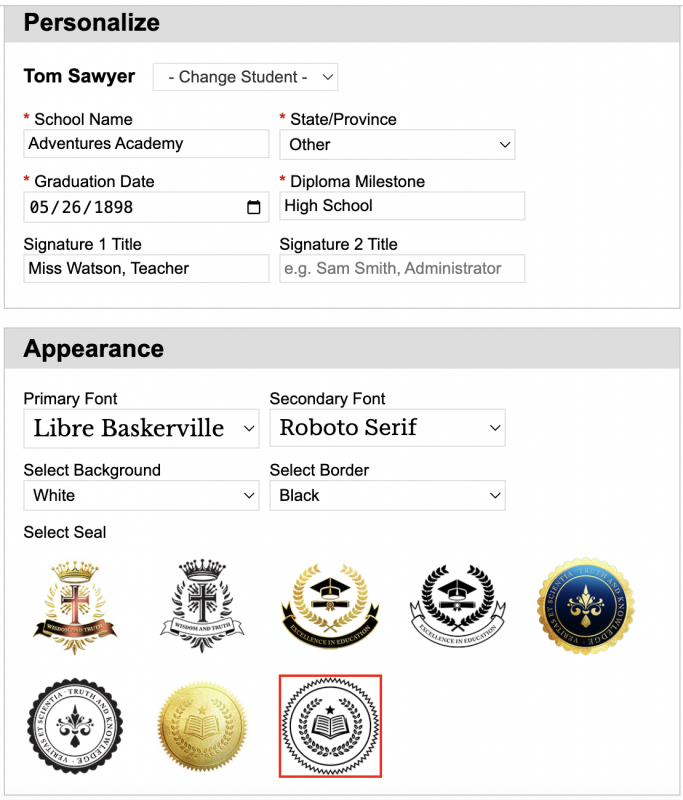FAQs
CUSTOMER SERVICE
Q: |
I can't remember my password to login. What should I do? |
A: |
If you can’t remember your password to log in:
This will guide you through the process of recovering your account. |
Q: |
How do I renew my subscription? |
A: |
Your subscription is automatically renewed unless we receive a request to cancel renewal. If you have requested cancellation and would like to continue, email us at [email protected]. If you are with a group, the admin of your group will need to communicate with us directly through their admin portal. |
ID CARDS
Q: |
How do I print my ID Card? |
A: |
You can print your ID card using one of the following methods:
Note: the downloaded ID image is intended to be printed at 300 dpi. |
Q: |
Can I get my ID Card laminated? |
A: |
You can have your ID card laminated at a print shop if you don’t have a laminating machine. |
Q: |
What are the options for adding a school logo? |
A: |
You have three options for adding a school logo:
|
Q: |
Do I need a school name? |
A: |
Yes, you will need to enter a school name when creating your ID card. |
Q: |
What types of images can I use for my ID? |
A: |
Accepted Image Types:
Image Guidelines:
|
Q: |
Can I crop my image? |
A: |
The crop feature allows you to center your uploaded photo. Simply click on the Crop icon to center the image as needed. |
Q: |
What dates are displayed on my ID card? |
A: |
The dates on your ID card are automatically generated based on the following:
Note: These dates cannot be further customized. |
Q: |
How is the school year chosen? |
A: |
The school year is determined based on the date the ID is created and cannot be altered:
|
Q: |
How do I add a new student to create an ID? |
A: |
To add a new student:
|
Q: |
Why does my preview revert to the default view? |
A: |
Most changes are saved between sessions; however, the preview will still default to its original state when a new session begins. To see your saved changes reflected, you will need to click Save and Preview after opening a new session. |
TRANSCRIPTS
Q: |
How do I make elementary or middle school transcripts? |
A: |
Elementary and Middle School Transcripts are created in the same format as high school transcripts. When generating a transcript, you can select the specific year or years for which you want to create the transcript by clicking "Generate Transcript." |
Q: |
My college requires e-transcripts. How can homeschoolers do this? |
A: |
The transcript you generate will create a downloadable PDF document. |
Q: |
What makes a homeschool transcript official? |
A: |
An official homeschool transcript typically includes:
These elements help ensure the transcript is recognized as a legitimate academic record. |
Q: |
How do I print my student's transcript? |
A: |
To print your student's transcript:
This process will provide you with a hard copy of the transcript for your records. |
Q: |
Do homeschool transcripts need to be notoraized? |
A: |
No, homeschool transcripts generally do not need to be notarized unless specifically requested by an entity or state. |
Q: |
Do transcripts need to be a part of my permanent records? |
A: |
The need for transcripts as part of permanent records varies by state and individual requirements.
Maintaining accurate and complete transcripts can help ensure that you have all necessary documentation for future educational needs. |
Q: |
Should I include courses on my homeschool transcript form other public/private schools? |
A: |
Yes, include these courses if they are part of your child's academic record. Use a symbol or notation to distinguish them. For example, list the course as "Junior Engineering#" and note in the transcript, "# indicates courses taken at Main Street High School." |
Q: |
How do I save my draft? |
A: |
To save your work: When you add grades to the system, your progress is automatically saved to our database. There is no need to manually save a draft. When you are ready to print a copy of the transcript, simply click on "Generate Transcript" to create a PDF. |
Q: |
How many credits is a particular subject worth? |
A: |
To determine how many credits your class is worth, consider the following factors:
Ultimately, choose credit values that reflect the course’s time commitment and academic rigor. Ensure consistency across all courses to provide a clear and accurate transcript. |
Q: |
What is the average number of credits completed a year? |
A: |
On average, students complete about 6 to 8 courses per year. The number of credits depends on the units assigned to each course, which can vary based on the educational system, grade level, and individual course load. |
Q: |
What unit should be used for credits? |
A: |
When using our transcript tool, you have the flexibility to choose the number of credit hours or units a course is worth. Here’s what you need to consider:
|
Q: |
How do I indicate college courses on the transcript? |
A: |
To distinguish college courses from standard high school courses, add an asterisk (*) after each college course name, such as Introduction to Psychology*. Choose "yes" to Include a note on the graduation transcript that reads: " * indicates a college credit course". |
Q: |
Can I include high school courses taken before 9th grade? |
A: |
Yes, you can include high school-level courses taken before 9th grade on the high school transcript. |
Q: |
How do I show courses taken before 9th grade on the transcript? |
A: |
You can list these courses in the order of progress rather than by specific grade levels. For example, place Algebra 1, Algebra 2, and Pre-Calculus in the appropriate sequence, and include any College Dual Credit courses as senior year coursework, even if they were not completed in the corresponding calendar years. |
Q: |
What do I need to think about when titling a course? |
A: |
Consider the credits needed, the student's career goals, and the relevance of the coursework. For instance, if a student participated in a speech and debate program with leadership components and also took a speech class at a community college, you might highlight the leadership aspect in the title for the year they took the college class. |
Q: |
What grading scale should I use? |
A: |
Choose the grading scale that best aligns with your educational goals and requirements:
Select the scale that fits your needs and how you want to represent academic performance. |
Q: |
Can I use plus and minus with the grade? |
A: |
Yes, you can use the plus and minus grading scale with grades. |
Q: |
Is it okay to use pass/fail grades? |
A: |
Using pass/fail grades can provide a complete picture of your student’s academic work. Including pass/fail courses on the transcript ensures a comprehensive record of all coursework, even if it does not impact the GPA. This helps in accurately reflecting the student’s educational experience. |
Q: |
Should I include a pass/fail class on the transcript? |
A: |
Yes, pass/fail classes should be included on a transcript to provide a complete academic record. In our tool, pass/fail classes are listed with 0 units, as they do not contribute to credit hours or GPA calculation. However, you will need to assign a grade such as "Pass" or "Fail" for these courses to ensure they are accurately reflected. |
Q: |
Do I include the senior year courses if I don't have grades yet? |
A: |
Yes, you should include senior year courses even if grades are not yet available. For courses with grades in progress:
This approach provides a complete record of current coursework while clarifying the status of grades. |
Q: |
Who signs the transcript? |
A: |
The transcript should be signed by:
The signature verifies the accuracy and legitimacy of the transcript’s contents. |
Q: |
How do I get back to editing my student's transcript? |
A: |
To return to editing your student’s transcript:
This process will allow you to make any necessary changes to the transcript. |
Q: |
What information is required when adding a class to the trancript? |
A: |
The following information will be needed when adding a class to your transcript:
|
Q: |
Where do I enter my student's courses, grades, and credits? |
A: |
To enter your student's courses, grades, and credits:
This will ensure that all relevant information is included on the transcript. |
Q: |
Are the transcripts customizable? |
A: |
Yes, your family can add a school name, logo, and footer to your transcript. However, if you are part of a partner or existing group, your admin may determine if these items are customizable for your family. |
Q: |
Is the graduation transcript an official transcript for universities? |
A: |
The Graduation Transcript with the "Official Transcript" watermark is tailored for colleges, universities, and employers that request an official transcript. |
Q: |
What information is included on the General Transcript versus the Graduation Transcript? |
A: |
General Transcript:
Graduation Transcript:
Optional Items for the Graduation Transcript:
|
GPA
Q: |
How is a yearly GPA Calculated? |
A: |
The yearly GPA is calculated based on the number of credits, grades, and any weights you’ve assigned.
You would calculate the GPA by multiplying each grade by the number of credits, then dividing the total by the number of credits. In this case: (4.0×1)+(3.0×1)+(4.5×1)+(3.0×1) ÷ 4 = 3.625 GPA |
Q: |
How is a cumulative GPA Calculated? |
A: |
The cumulative GPA is calculated by averaging the GPA from all high school years, based on the number of credits, grades, and any weights assigned across those years. For example, let’s say your student has these GPAs for each year:
To calculate the cumulative GPA, multiply each yearly GPA by the number of credits earned that year:
Now, add up the total GPA points and divide by the total number of credits: (21.0 + 25.9 + 22.8) ÷ (6 + 7 + 6) = 3.67 cumulative GPA |
Q: |
What is a weighted GPA? |
A: |
A weighted course is a class considered more challenging than a standard course and thus earns extra grade points to reflect its increased difficulty. Here’s a breakdown: Types of Weighted Courses:
How Weights Are Assigned:
Example:If a student earns an A in:
This system helps differentiate between standard and advanced coursework on the student's transcript. |
Q: |
Is the GPA Calculated Weighted or unweighted? |
A: |
We produce both a weighted and an unweighted GPA on our transcript. You have the option to assign weights to your courses based on their difficulty level:
You can choose to assign weights to your courses to reflect their rigor. When doing so, the transcript will show both the weighted GPA and the unweighted GPA to provide a comprehensive view of the student's academic performance. |
DIPLOMAS
Q: |
What information is needed to create a diploma? |
A: |
To create a diploma, you’ll need the following details:
These details ensure the diploma reflects your child’s unique accomplishment. |
Q: |
Can I change the diploma details after it’s created? |
A: |
Yes, you can update or change diploma details any time before printing. Simply return to the editing screen to make adjustments. |
Q: |
How many diplomas can I create with the diploma tool? |
A: |
You can create unlimited diplomas for the children in your immediate family. This allows you to celebrate each milestone without limits. |
Q: |
How do I print my diploma? |
A: |
To print your diploma:
|
Q: |
What paper and printing options are recommended? |
A: |
For a professional look, we recommend using high-quality, heavyweight paper. Most standard printers work well, but for the best results, you might consider professional printing services. |
Q: |
Can the diploma tool be used for milestones other than high school graduation? |
A: |
Yes! Our diploma tool is versatile and can be used to celebrate many educational milestones:
This flexibility allows you to recognize and commemorate your child’s journey at any stage. |
Q: |
What customization options are available for the diploma tool? |
A: |
Our diploma tool offers several options to help you personalize your student’s diploma. You can add all the relevant student information and customize the appearance to your liking. Here’s an overview of the choices available:
For a complete view of these options, please refer to the graphic provided.
|
Q: |
Are diplomas customized for my state or country? |
A: |
You can select your US State or Canadian Province from a dropdown menu. This allows the diploma to meet any local requirements, or you can select "International/Hide State" to create a diploma without specific regional language. |
Q: |
Can international customers use the diploma tool? |
A: |
Yes! Our diploma tool is available to customers worldwide. Simply select “International” in the location dropdown menu to create a diploma without specific regional language, allowing it to suit any milestone or achievement, regardless of location. |
PARTNER GROUPS/EXISTING GROUPS
Q: |
For Homeschool-Life.com groups, where do families view their tools? |
A: |
All tools are designed to be user-friendly and accessible for Homeschool-Life.com families.
|
Q: |
How long is the early bird rate available for existing groups? |
A: |
Early-bird pricing ends March 31!
|
Q: |
Can a subsection of our group get the group rate? |
A: |
The $2.00 rate is available only if the entire co-op's membership uses this feature. In 2025 it will be made available for individuals at our regular rate with the lauch of Homeschool-Family-Life.com. |
Q: |
Transcripts - can parents add any class or curriculum they want? |
A: |
Yes, parents can add any class or curriculum, including what they’re doing at home, in addition to co-op classes. |
Q: |
Ttranscripts - do teachers need to enter grades for co-op classes?
|
A: |
For Homeschool-Life.com Classes from your group are automatically added to your transcript. You can keep them as is or "hide" any of the group classes and add your own. |
Q: |
Transcripts - will the current transcript capabilities go away? |
A: |
No, the Class Transcripts for co-op classes with Homeschool-Life.com will remain. The Family and Graduation Tools transcript feature allows families to add outside courses and manage their own transcripts in addition to co-op classes. |
Q: |
ID Cards - can we create ID cards for all our members, or is this feature for families? |
A: |
In spring 2025, Homeschool-Life.com administrators can create ID cards for the entire group directly from the Admin portal. |
Q: |
Diplomas - Can parents edit all fields on the graduation certificate for their own purposes? |
A: |
Yes, families are able to edit and create their own diplomas as needed for their purposes. |